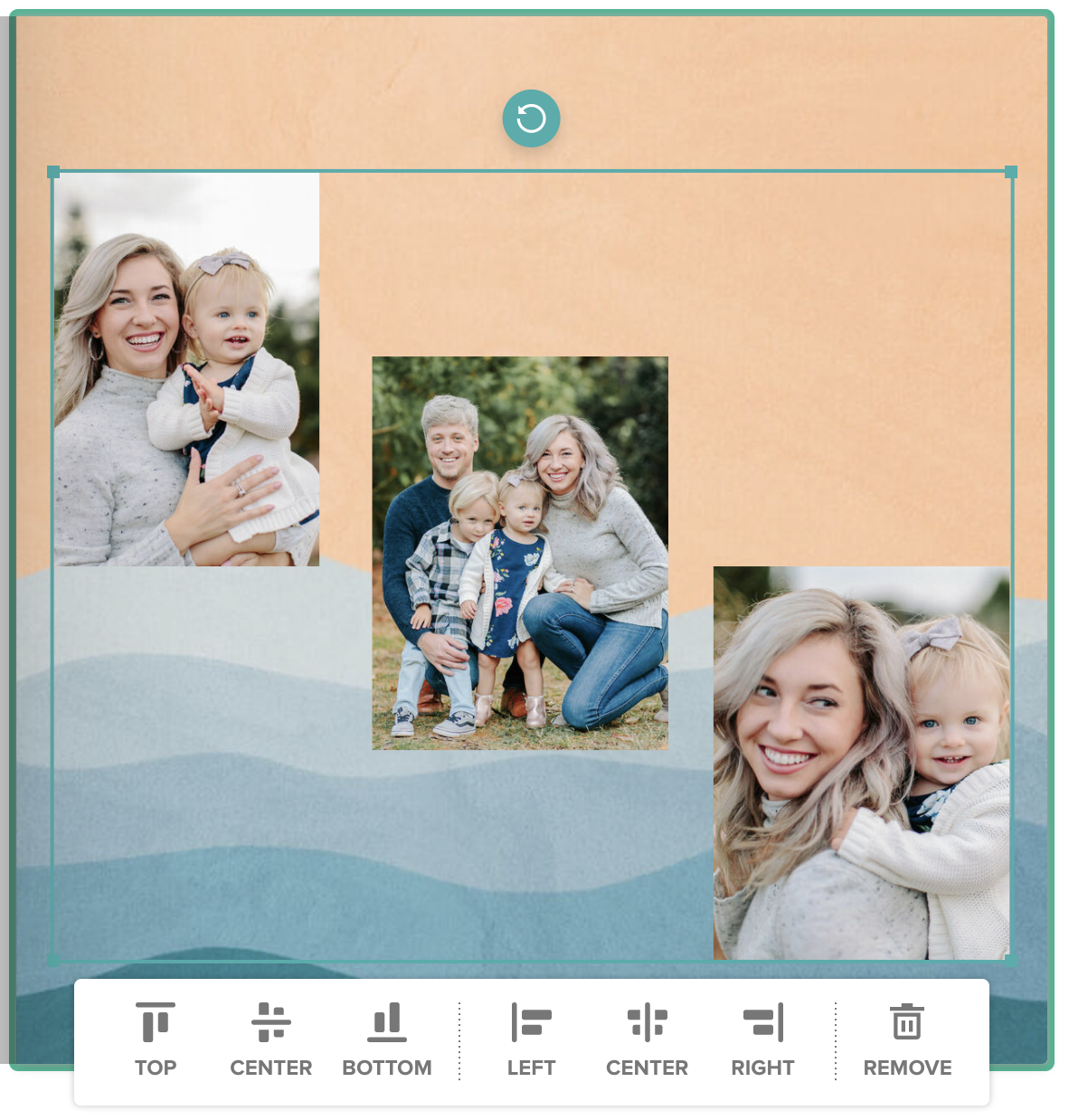How to Align Photos and Objects With Ease
Introducing Alignment Tools!
Aligning photos, stickers, text boxes is easier than ever when you use our Alignment Tools!
Our favorite part about the Alignment Tool feature is the ability to center, left, or right align your elements on the page, horizontally or vertically! Instead of dragging photos into the desired position, our Alignment Tools allow you to select multiple objects and align them with one click!
How to Align Photos
Let’s show you how:
Above, we have a page with three photo boxes currently in a diagonal layout. To access the Alignment Tools, click and drag to select all the objects you want to align. As you can see we’ve selected the three images. The Alignment Tools will automatically appear in a toolbar below.
You’ll notice two sets of tools. The left side will align your photos on a horizontal axis. The right side will align your photos on a vertical axis.
For example:
Top Align (horizontal) - By clicking TOP, the photos align to the highest horizontal axis.
Center Align (horizontal) - By clicking CENTER, the photos align on the center of the page, horizontally.
Bottom Align (horizontally) - By clicking BOTTOM, the photos align on the lowest bottom horizontal axis.
Let’s shift over to the right side and show how you can align vertically.
Left Align (vertically) - By clicking LEFT, the photos will align on the left vertical axis.
Center Align (vertically) - By clicking CENTER, the photos will align vertically in the center of the page
Right Align (vertically) - By clicking RIGHT, the photos will align to the right vertical axis.
It’s that simple! You can align more than just your photos: stickers and text boxes too! Enjoy this easy trick to keep your photos aligned and organized. We hope it saves you time!