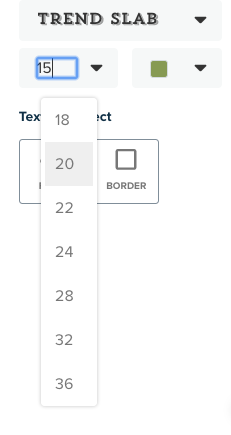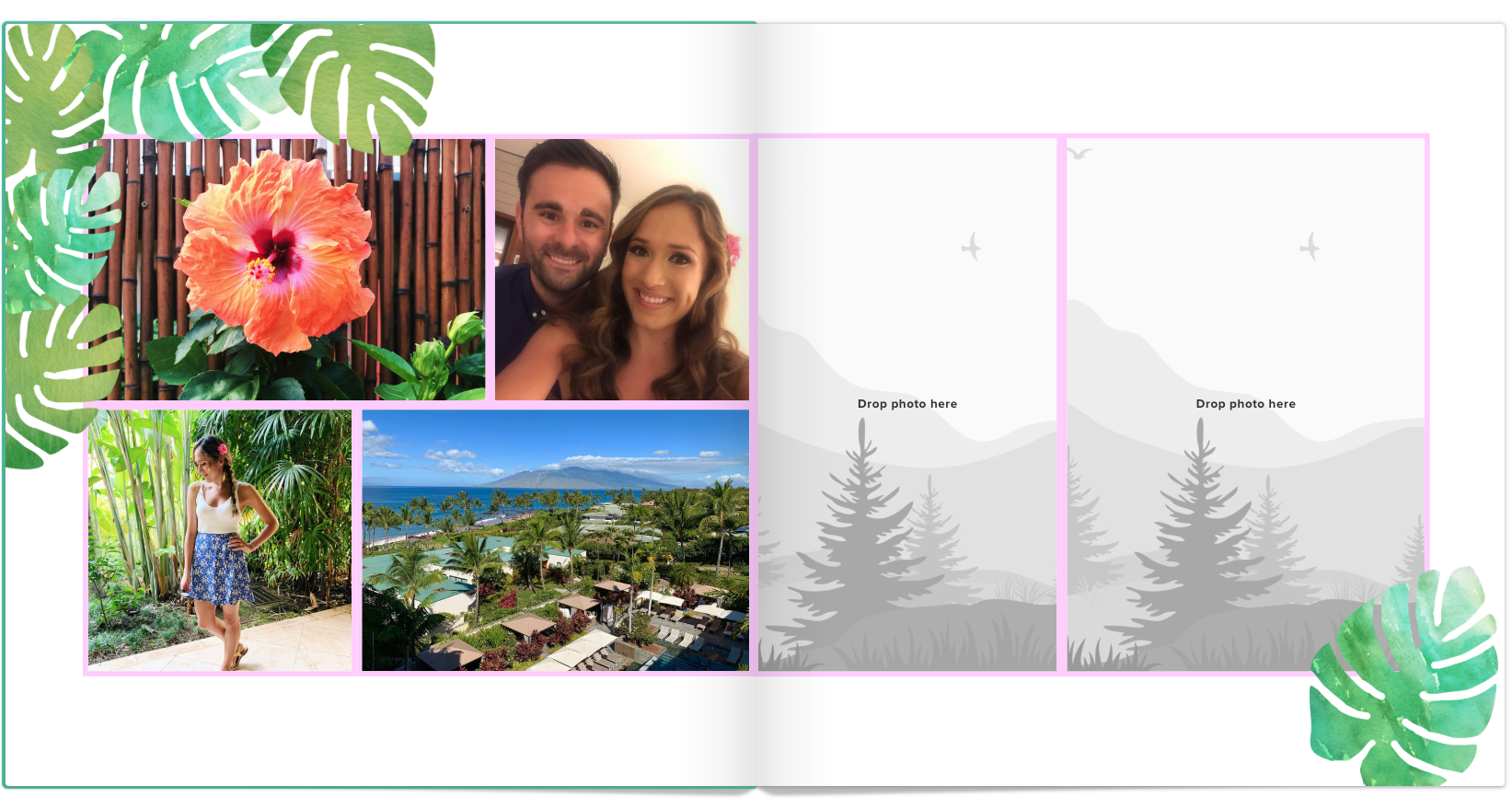Fun Customization Editor Tools
Here are some editor tools that will make your photo projects much easier to customize and create.
Many of these features have been requested by avid Mixbook users. Your feedback is always important to us, so please email support@mixbook.com with any requests or comments you have.
Flipping/mirroring photos and backgrounds
Click your photo. In the photo editing toolbar, select flip to mirror your image 180 degrees.
To flip a background, click the background on your page. Then select Flip Background on the editing tray. This will mirror your background.
Background opacity adjustments
Select your background. Use the opacity adjustment slider to fade your background.
Color picker tool ( The eyedropper)
The eyedropper tool allows you to select a specific color from designs or photos on your spread to create a more consistent and custom color palette. Adjust colors on text or backgrounds. Pull colors right from your beautiful photos! First, highlight your text. Then select the text color tool on the left tray. It will open the color options and choose the eyedropper tool. Then hover over any color you see and select it to make your font the same color.
Flexible text size (choose any font size...like 17 or 39)
You can enter custom font sizes in your font field to have even more font sizing options!
Cross-project Copy/Paste
Bring your favorite layouts from previous projects into your new projects. Open both projects in separate windows. Click and drag to select all the pieces in your layout. Release the mouse once everything is in your selection window. Use your keyboard shortcuts (PC: CTRL+C, MAC: Command+C) to copy the selection. In your new project spread, paste using your keyboard shortcuts (PC: CTRL+V , MAC: Command+V).
Delete custom backgrounds and stickers
You can remove your custom backgrounds and stickers from your dashboard. Hover over your graphic and click the small red X. You can do this to photos in your photo tray as well!
Drag and drop photos from desktop
More easy ways to import photos! Drag your photos from your desktop straight into the editor window to upload.
Apply a border/style change to all photos in a spread
Yay for consistency and one-touch effects! You can apply style changes you made to one photo, to all the photos on that spread. Adjust your photo with custom borders or filters. Each time you make a style change you can click “Apply to All” to copy that adjustment across all photos in that spread. This means both pages on the left and right. See below how easy it was to add a border to all our photos.