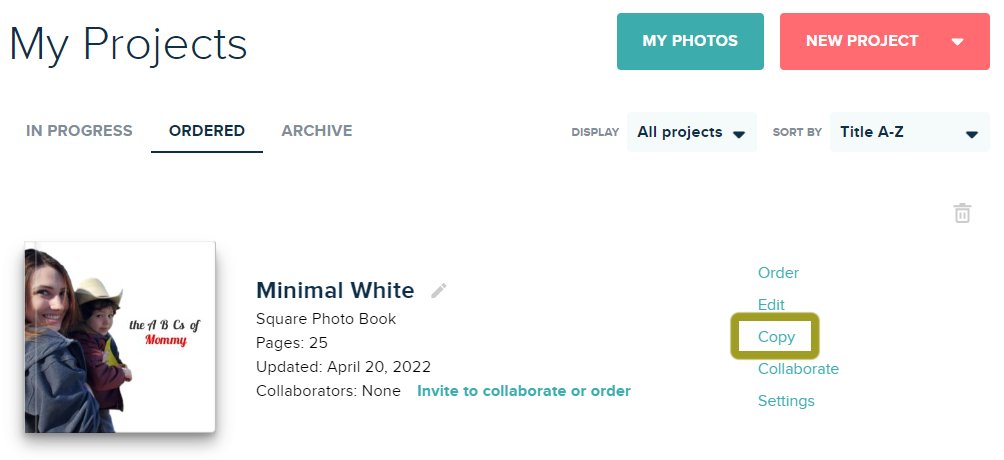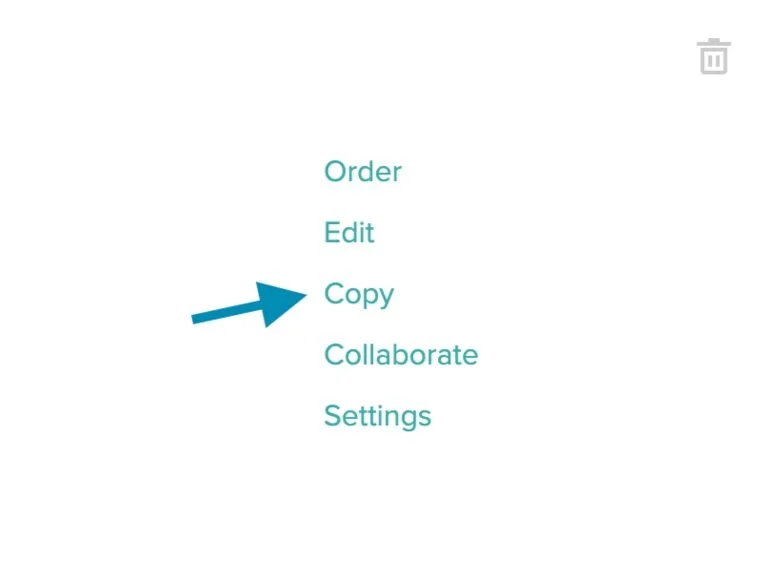How To Duplicate or Copy Previous Photo Book Projects
Not sure how to duplicate past projects? Keep reading for an easy step-by-step guide on how to duplicate projects on Mixbook.
How To Duplicate a Mixbook Project
Locate the project you want to duplicate on the “My Projects” screen
Click the "Copy" button next to the project
Rename the new project and select the variation you want to copy to
Choose whether to include the same photos or leave them empty
Click "Copy Project" to complete the duplication process
Your new duplicate will appear in the "In Progress" section of your "My Projects" page.
“Copy” to Print in a New Size
Want your Mixbook design in a different size? Simply copy your project and place your order. At checkout, you can modify the size, paper type, and other options (depending on the project).
“Copy” to Create Variations
Did you know that the copy feature on Mixbook can also be used to create new variations of your project? Here's how it works:
Select the project you want to duplicate from your "My Projects" page.
Click the "Copy" button located to the right of the project.
In the pop-up window that appears, select the new variation you want to create for your project.
Explore Different Orientations
With Mixbook's copy feature, you can easily create variations of your project with different orientations. For instance, you can switch from a Square Photo Book to a Landscape or Portrait Photo Book. You can also try different orientations for other projects like Square Rounded Flat Cards.
Personalize Gifts
Use Mixbook's copy feature to personalize gifts with a unique cover photo or special message. It’s a great way to connect with family. We offer a wide range of photo gifts, from photo books to custom calendars, perfect for any occasion. Check out the Holiday Gift Guide to spark your creativity.
Other Reasons To Duplicate a Previous Project
Here are the reasons to duplicate a previous Mixbook project in bullet points along with some additional ideas:
Edit your design without affecting the original version: Duplicating a Mixbook project allows you to make changes to the design without altering the original version.
Make adjustments to the design elements: When duplicating a Mixbook project, you can adjust the color scheme, photos, text, stickers, and other design elements to create a new version.
Compare Mixbook designs: By duplicating your project, you can create multiple versions and compare them to find the perfect design.
Create variations of the same project: Duplicating a project allows you to make variations with different photos while keeping the same core theme.
Make seasonal versions of your project: You can use the duplicate feature to make seasonal versions of your project, such as holiday cards or photo books.
Save time: Duplicating a project and making minor changes saves time compared to starting from scratch.
Experiment with different layouts: Duplicating a project allows you to try out different layouts or photo arrangements and see what works best.
Share variations of your project: Duplicating a project and making variations allows you to share multiple versions with friends and family without having to recreate the entire project from scratch.
Using the “Copy” Feature To Empower Creativity
By following these simple steps, you can easily replicate past Mixbook projects in just seconds. Whether you want to make a second family vacation book with a second round of photos or simply want to make a slight modification, duplicating a previous project helps you save time and allows you to make creative variations of your favorite project.
Not only does duplicating your past Mixbook save you time, but it also helps you create the perfect personalized photo gift for everyone special in your life. Now that you know the simple steps required to copy a Mixbook project, all that's left to do is to let your creativity run wild! Create a copy of your favorite Mixbook design today!