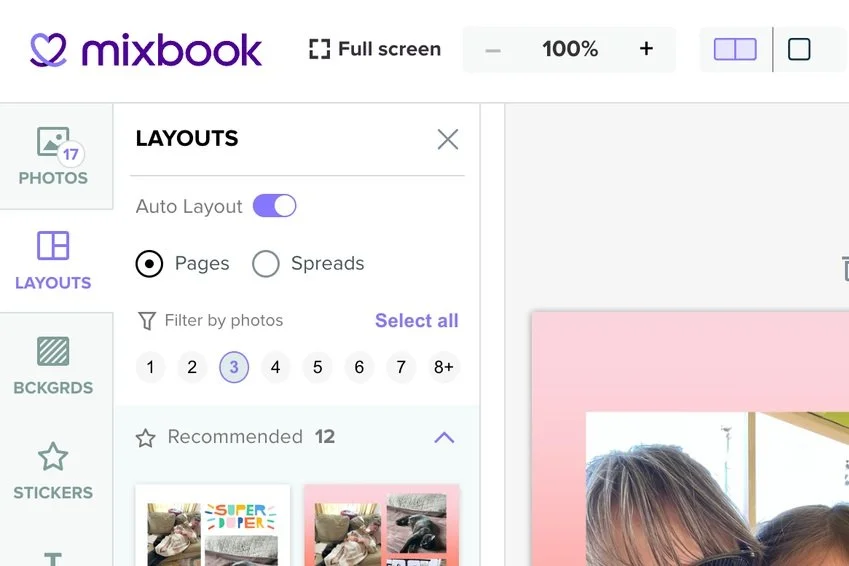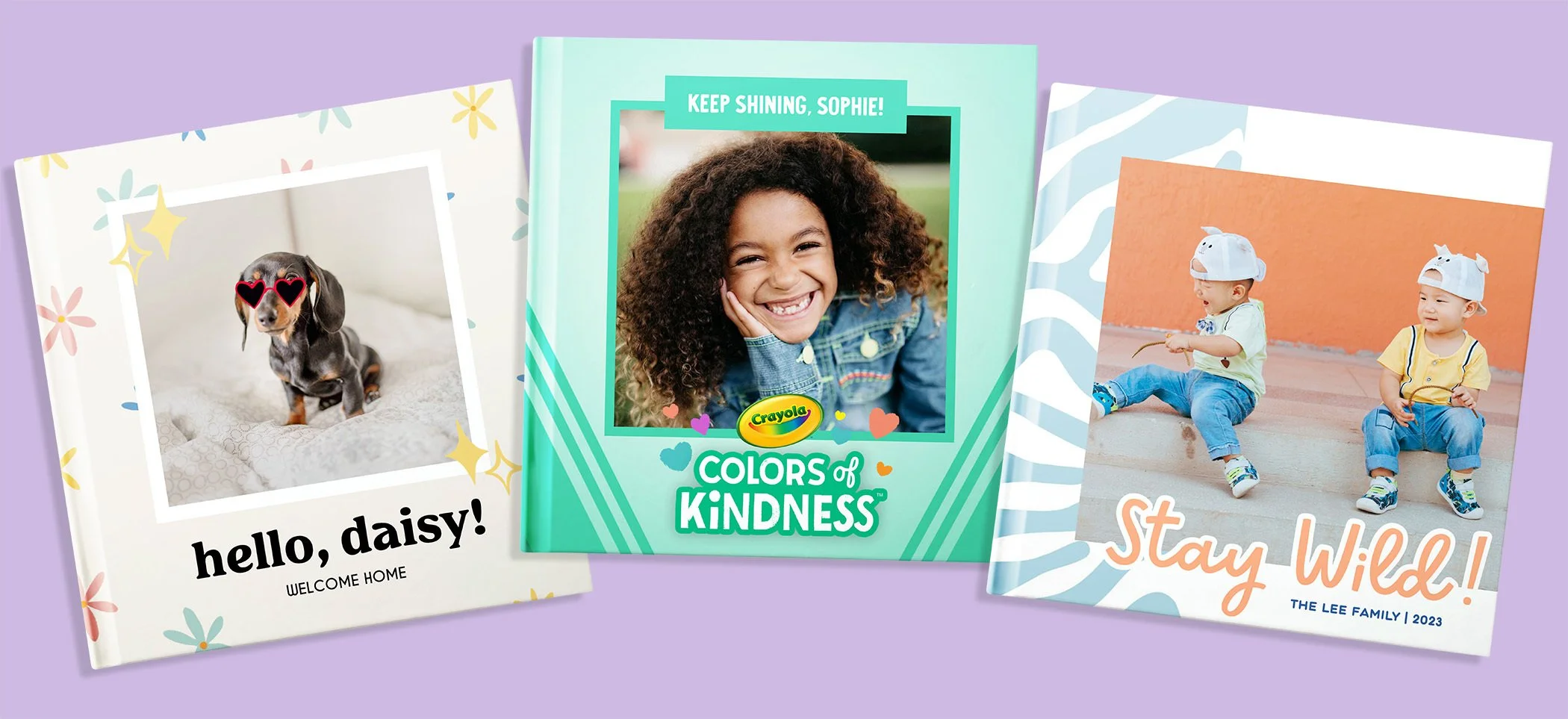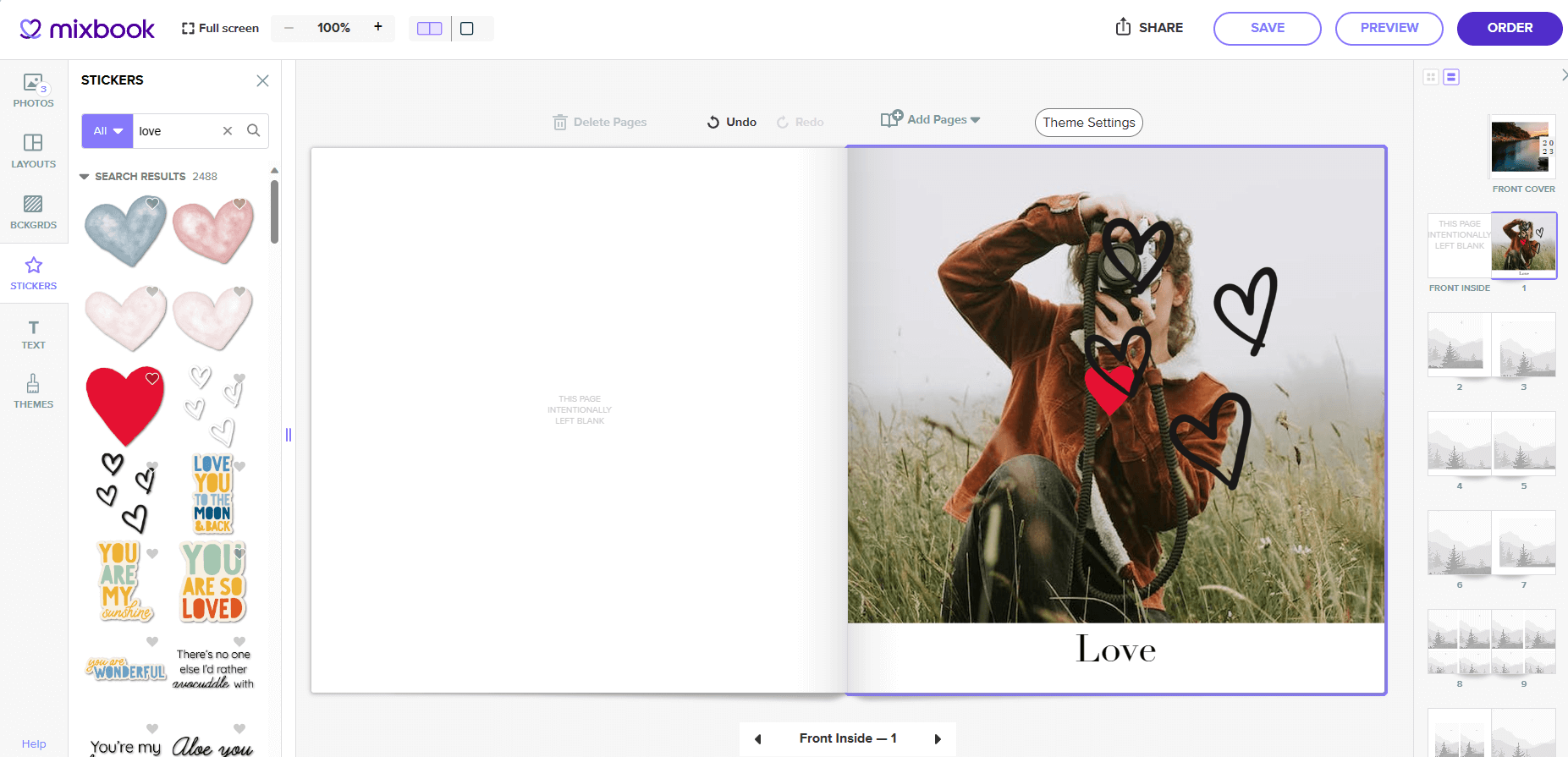Mixbook Studio Deep Dive: Layouts
One of the Mixbook Studio's most useful feature collections must be its wide range of layout options. As the studio evolves and improves, so do the layout features. The AI-powered Auto-Create option lets you start with only the spark of an idea for a photo book, upload your favorite photos, and have the new intelligent layout generator do all the rest.
If you love the book Mixbook Studio creates for you instantly, it's ready to print. However, you can also customize every detail. Think of it as a creative collaboration between you and the studio.
Mixbook Studio layouts are one of the most essential elements of any photo book design, and they have never been easier to master. Read on for a deep dive into the wonderful world of layouts.
Layouts 101
Layouts are so important when it comes to designing a photo book. This design term simply refers to how photos (and other design elements like captions and stickers) are arranged across a single-page or two-page spread. In the Mixbook Studio, the layout options are almost limitless.
A layout leads the viewer's eye across the pages of the photo book. An effective layout tells your unique story in a way that makes sense and is visually appealing. Layouts should fit your photos and ensure the best photos are focal points for the eye. Layouts must be harmonious from page to page and throughout the photo book.
For example, if you're creating a year-in-review photo book, your layout needs to reflect the passage of time between events in chronological order. With a cookbook, the layout might mirror the progression from breakfast to lunch to dinner and dessert.
Auto-Layouts
The Auto-Layout feature is now standard — layouts will be instantly generated and available for preview. (You can toggle it off if you prefer.) To get started, choose the photos for a photo book, upload them if they're not already in "My Photos," and opt for a blank book or one of hundreds of design themes.
Related: Selecting the Perfect Photo Book Theme: A Comprehensive Guide
That's it! Instantly, you can preview the layout recommended by the studio, which is automatically filled with your photos. If you start with a theme, the layout will be configured to fit the theme and all its design assets. Look through the pages of your photo book and decide if you're happy with the recommended layouts or want to preview some other layout options.
Layouts by Page or Spread
You can comb through the world of layouts at the individual page or two-page spread level. Select 'Page' to see all the layouts Mixbook Studio offers for a single page, or select 'Spreads' to see options spanning two pages. You can further filter the layout options presented by selecting the number of photos on that page or a two-page spread.
Consider Spread Layouts
A spread means the two-page view you get when opening the book. A two-page spread should be considered as a single design space rather than two individual ones side by side. Spreads aim for a harmonious aesthetic across both pages, making sure the story makes visual sense as the eye moves from left to right.
Tip: The two-page span effect looks amazing with a flat-lay binding.
Recommended Layouts
The enormous variety of Mixbook Studio layouts is a photo book design treasure trove. However, not every Mixbooker has the time or desire to try them all out. Layout design is a serious skill that can take time and experience to fully master.
Mixbook's new Recommended Layouts section offers that pro-designer level of expertise. Behind the scenes, the AI tools analyze your photos, factoring in size, orientation, resolution, aspect ratio, and many other characteristics. It understands the groupings of photos on your individual page or spread and the aesthetics and parameters of the Mixbook theme you chose.
The previews generated in the Mixbook Studio are far from random but built around your photos. A group shot will never be resized so small you can't see who's in it. A spectacular close-up portrait will be assigned the scale and prominent position it deserves. The studio understands that the artsy shot you took of balloons at a birthday party isn't the star of the birthday photo book but is better used as a pretty accent image. Most importantly, nobody's head will get cropped off!
Explore Alternative Layouts
Mixbookers always have total creative control over every aspect of a photo book. You can select alternative layouts under Theme Layouts or Basic Layouts in the menu and get an instant preview from page to page and spread to spread. There are no limits on how many different layouts you can explore. (The same is true for changing themes.)
Ready to Discover Mixbook Layouts?
All the layout options mentioned above are available in both the desktop studio and mobile app, so you have many ways to access the new technology.
Ready to make an incredible photo book? Why not start with some inspiration from these Mixbookers' stories?