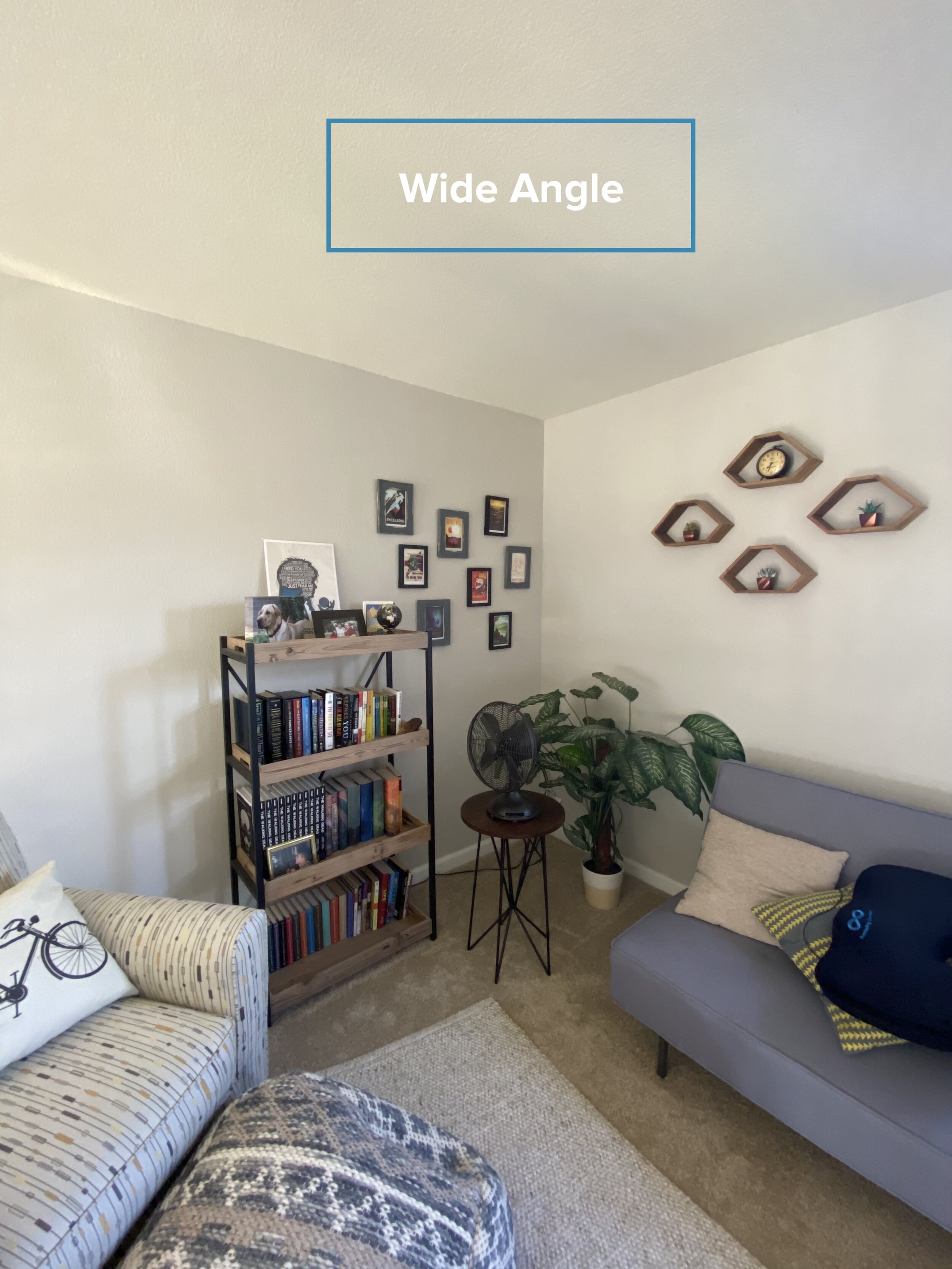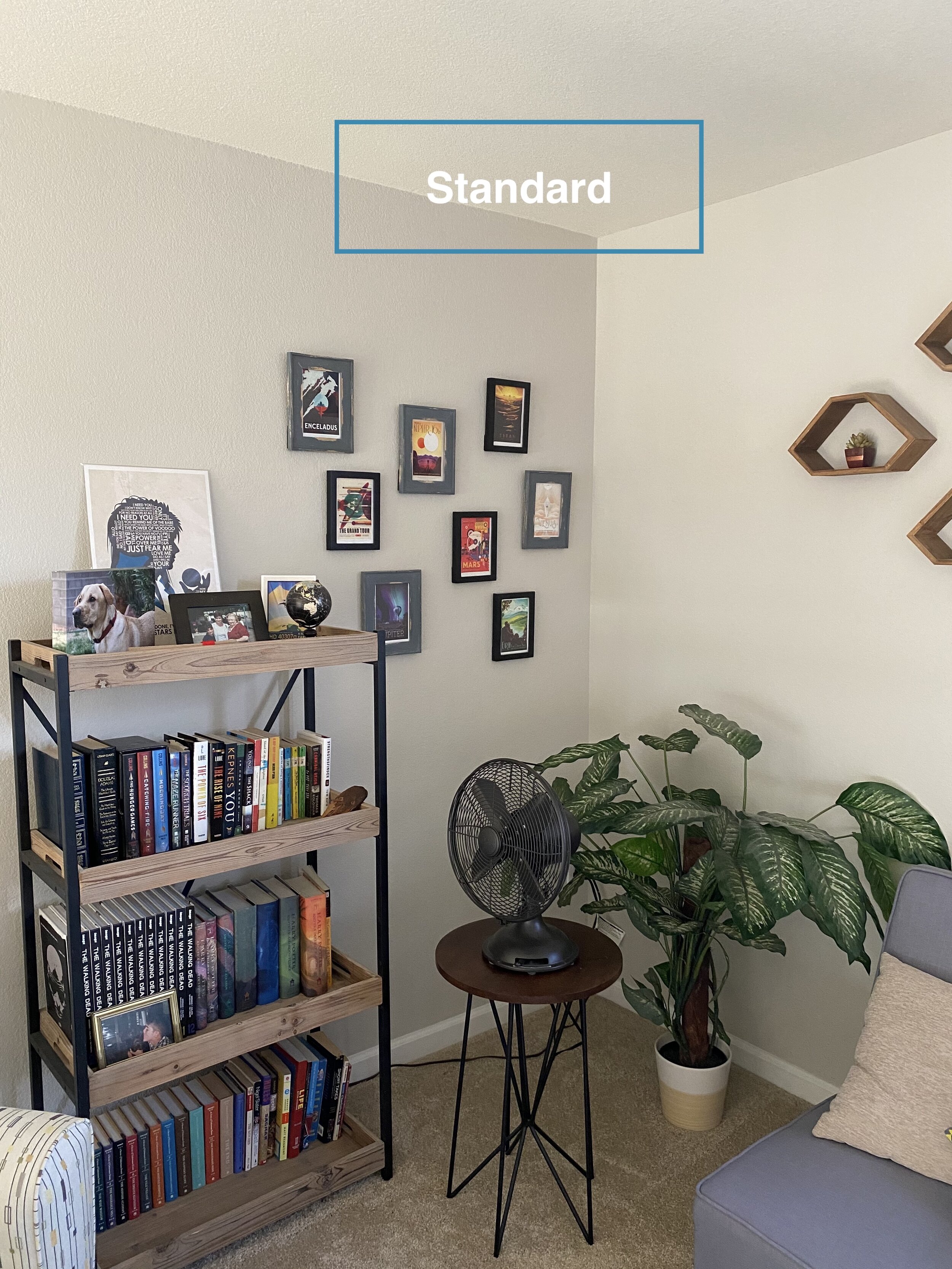Take Your Smartphone Photography to The Next Level
Take Your Smartphone Photography to The Next Level
Smartphone cameras have advanced at an incredible rate over the past few years. Apple's iPhones dominated the market until recently, but new models from Samsung, Huawei and Google are increasingly popular. Smartphone cameras were once considered a convenient tool for taking selfies and family snapshots, but the image quality can now rival that of advanced digital SLR cameras. What a better time to learn exactly how to use your mobile camera than now.
Improvements in sensor and lens quality have made it possible to shoot professional-looking photos with a smartphone. If you want to take your smartphone photography to the next level, follow the tips below.
How to Take Better Photos
1. Get to know the camera.
Even if you're familiar with a particular type of smartphone, new models often offer exciting new camera functions. Don't assume that you're getting the most from your device without taking the time to read the instructions. Tutorial videos on YouTube are great for learning about advanced smartphone camera tools. By optimizing camera settings you can ensure every image is captured in the highest quality possible.
2. Choose the best mode for the picture.
Improvements in smartphone software mean several shooting modes are now available. Depending on the subject you're shooting, choosing the right mode can make a big difference to the results. Most devices now offer high dynamic range shooting (HDR) mode to enhance colors and bring out detail in areas of shadow. Newer iPhone models have HDR auto-applied.
This can be seen in Settings>Camera, scroll to the bottom. On Samsung models, Open your camera and click the gear icon in the top left to access settings. You’ll see a toggle for Auto HDR. We suggest to keep this on to shoot great details in photos.
Portrait mode isolates a subject against a blurred background and creates the look of professional portrait photographs.
For group pictures and action shots, burst mode allows you to take a series of photographs in quick succession. When you’re ready to shoot with burst mode, do a fluid motion of pressing, and sliding the shutter button up when in landscape mode or left when shooting in portrait orientation. Hold the shutter until you the “action” is done”. Your photos will be grouped in your album so you can pick the perfect action still.
3. Shoot in low-light conditions.
The small sensors inside older smartphone cameras resulted in poor image quality in limited lighting. Built-in flash could help, but this often over-exposed subjects close to the camera. The sensors in modern smartphones are now the same as those in fancy digital SLR cameras. Rather than activating the built-in flash when shooting indoors, trust the ability of your smartphone to produce sharp, well-exposed images. It’s not recommended to zoom in low-light and make sure you stabilize your phone to avoid blur.
4. Make the most of the lens options.
Early smartphones had a single rear-facing camera lens. Digital zooming was a common feature, but image quality suffered at longer focal lengths. Most modern smartphone cameras now have two lenses, and the most recent models have three. Learn how to switch between lenses to make the most of every shot. Wide-angle lenses, like the one available with the iPhone 11 Pro, are ideal for landscape and scenery shots.
5. Switch to Night mode.
Capturing images at night involved the use of a tripod and advanced DSLR camera up until a couple of years ago. Improvements in sensor technology mean that the latest smartphone cameras can shoot pin-sharp night shots when hand-held. Switching to Night mode is great for recording images of city life after dark and sunrise shots as the light fades. For creative effects, you can also mix a smartphone camera's built-in flash with night mode.
6. Edit for creative effects
The recorded image is just the start of the creative process of digital photography. Built-in smartphone camera tools allow you to crop pictures and correct exposure and contrast, and you can download apps to take things further. A few clicks can completely transform a portrait by softening skin tones or add drama to a landscape shot by replacing the sky. By experimenting with photography apps you can develop your unique style.
Using your Smartphone Camera Correctly
Used correctly, a smartphone can take shots to equal those from a digital camera or DSLR. Get to know the functions and capabilities of your mobile device and you'll have the perfect photographic tool in your pocket. Don’t forget to have FUN! Before you know it, you’ll be putting together a photo book of your best shots.