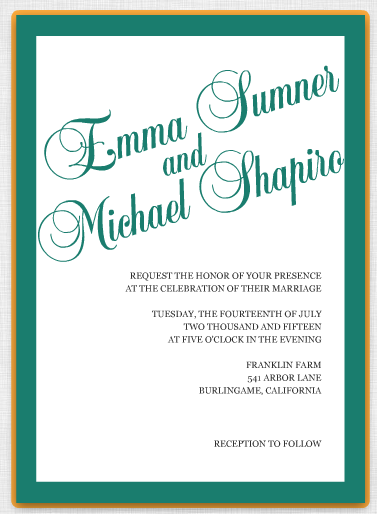When it comes to choosing your wedding colors, being limited to the standard basics just won’t do. When you’re going for African Violet and Nectarine, purple and orange – by comparison – fall flat. And if you’re looking for a subtle beach-glass inspired pairing of Dusk Blue with Tender Shoots, baby blue and pale green will miss the mark. Lucky for us, Mixbook is the only card company that allows you to choose, place and immediately view your custom wedding colors. Simply choose a wedding invitation from the Custom Colors Collection, and create your one-of-a-kind wedding stationery.
Mixbook allows you to access all these colors in three different ways: the Color Wheel, the Eyedropper Tool, and Hex Codes. In this post, I’ll demonstrate how to use these tools to maximize your color-choosing abilities.
1. Color Wheel Mixbook’s Color Wheel tool is best used for color browsing. Many times, we can visualize our perfect color, but just can’t figure out how to access it. The color wheel is a quick and easy way to pinpoint that color. Let’s take a look at how to use the color wheel to customize the Elegant Typography wedding invitation.
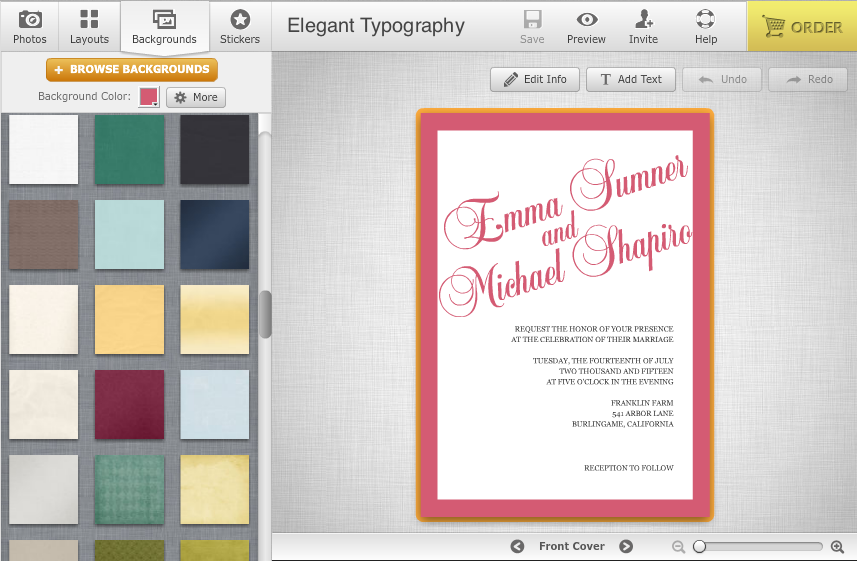
To change the background to perfectly match the bridesmaids’ dresses, first access your customized background tools and click on the color swatch from the Backgrounds tab. Click on the Color Wheel icon, which is highlighted in red below. The following box will appear:
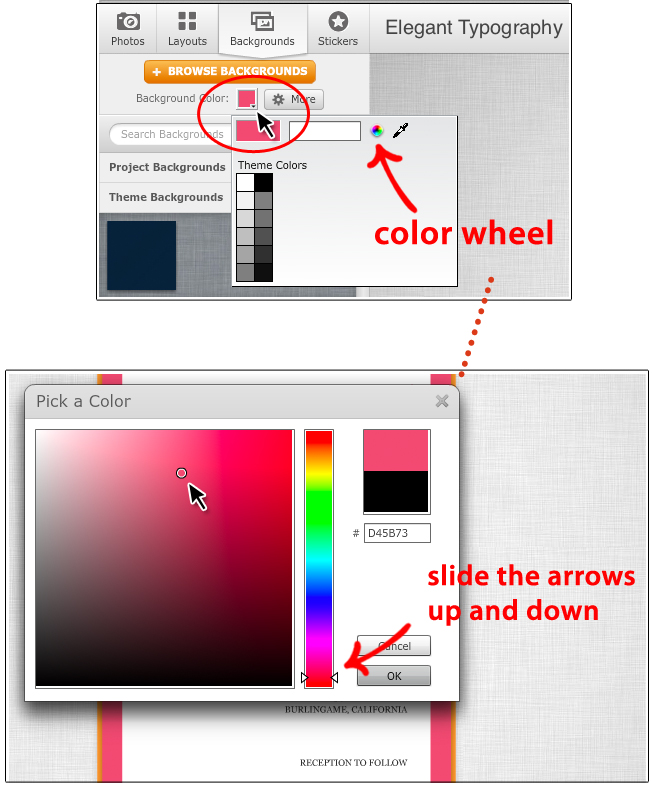
As you can see, this box contains a square field, in addition to a color spectrum that will allow you to choose just the right color. On the color spectrum, drag the triangles to the color family you want to browse. Then, drag the circle (located in the top left hand corner in the photo above) around in the square field until you find the perfect color.
As you drag the circle around that field, you will notice that the color of your background changes as well.
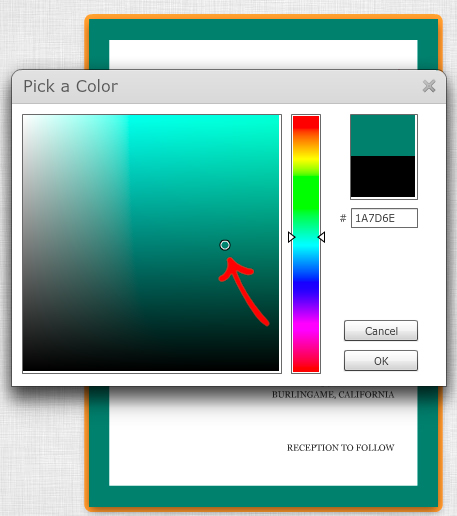
Once you’ve got the right color, unclick, then click on the OK button. You have now successfully used the Color Wheel to change your background color!
2. Eyedropper This tool is great for using colors that are already on a photograph or design element you’ve selected for your invitations. Take a look at the beautiful engagement photo used for the Modern Photo wedding invitation.
This photo features some great light gray and blue colors. With the Eyedropper tool, we can match the border of our photo to the perfect shade of gray. It’s simple.
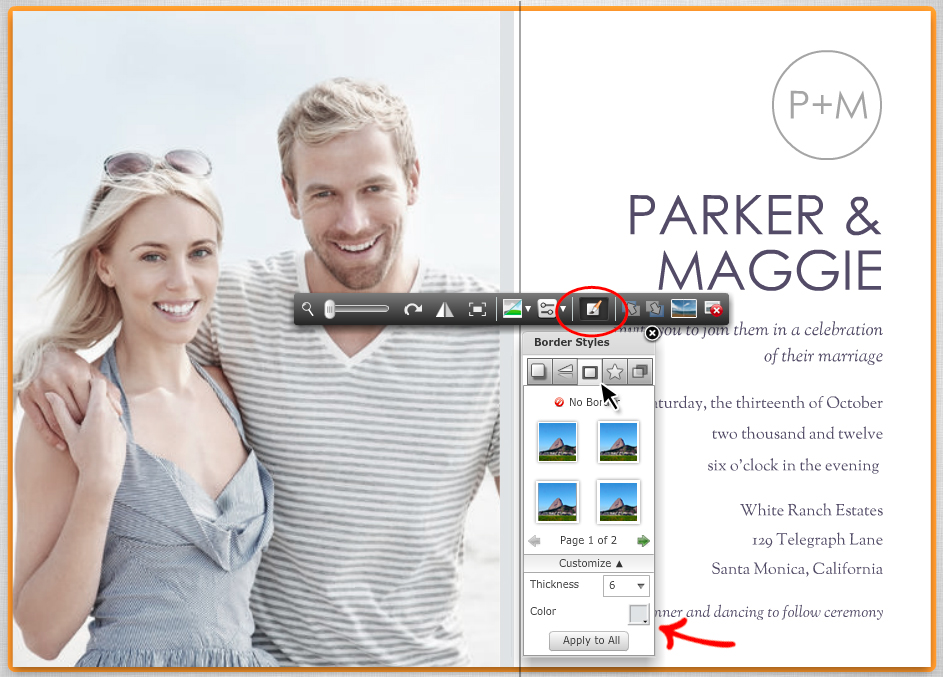
First, select the photo and access your customized border tools. Once you’ve got that color swatch open, click on the Eyedropper tool to the right of the color wheel (it is highlighted in red below).
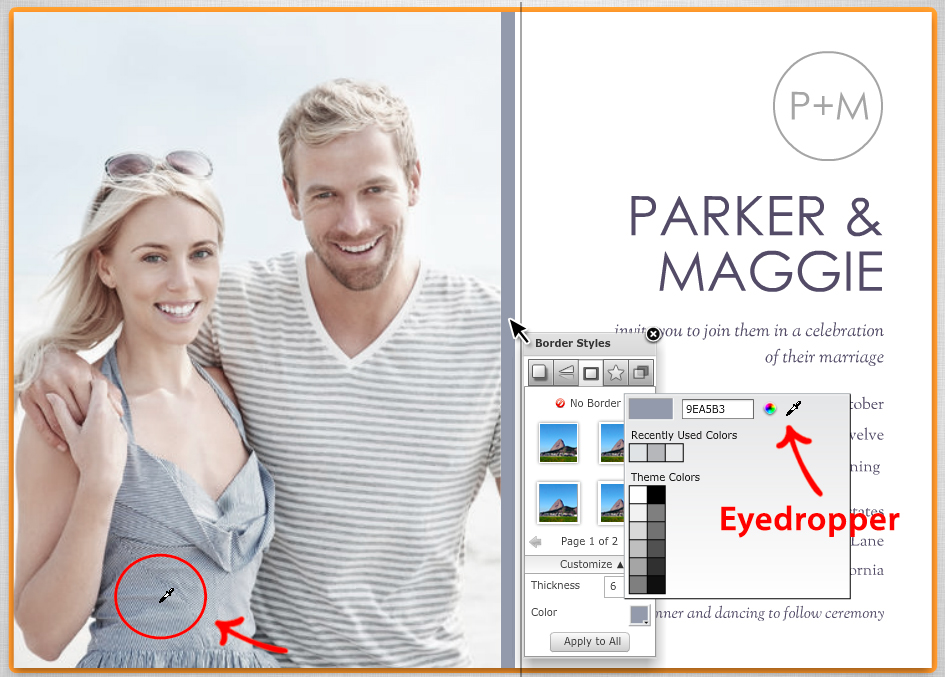
When you click on the Eyedropper icon, your cursor changes from an arrow into the eyedropper icon pictured above. Move the eyedropper so that its tip is on one of the colors in your photo (circled in red above). Similar to the color wheel, you will notice the border color change as the eyedropper moves over different colors. Once you’ve found a suitable shade, click the cursor and the color change will apply.
To see both the color wheel and eyedropper in action, check out our tutorial video below:
Check out this incredibly helpful tool for identifying the hex code for your wedding colors. Once you find your color or colors, simply enter the code into the Hex Code box for each element as you see fit.
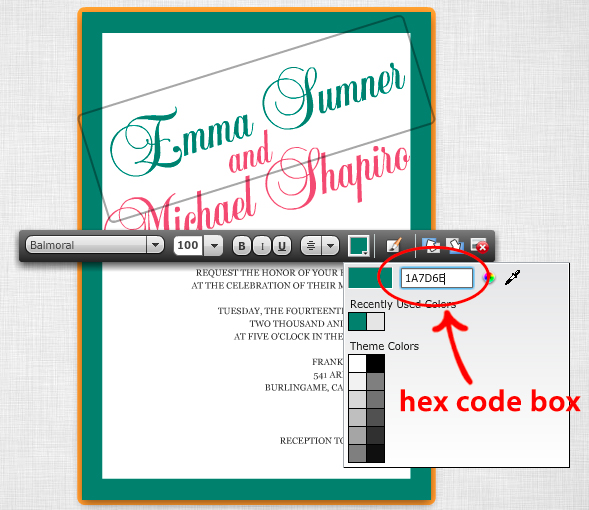
Hit enter, and the color will apply to the color swatch box.
Finally, click out of the text box to see your finished page. Your border and text color now match your wedding colors perfectly!
I hope this helps you make wedding invitations that pair perfectly with your overall wedding color scheme! As you know, there’s something incredibly satisfying about finding the perfect match ;)
Happy Mixbooking! Happy Color-Match-Making!