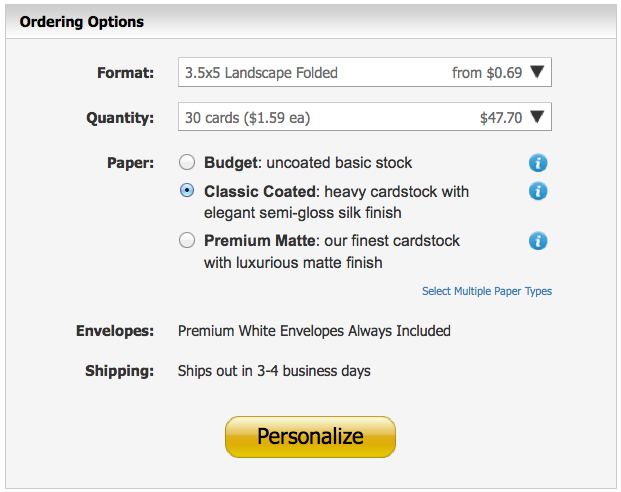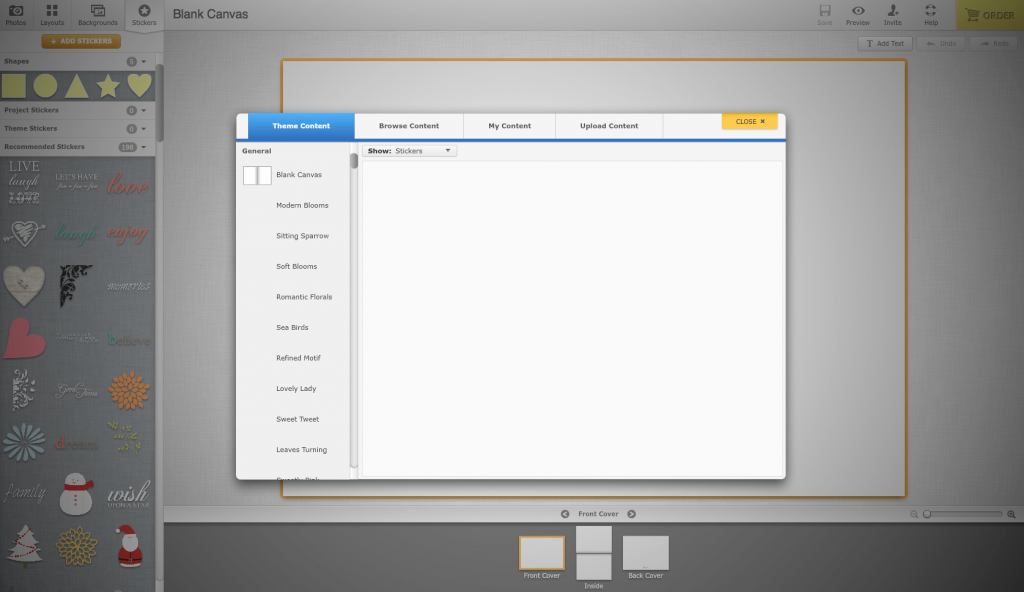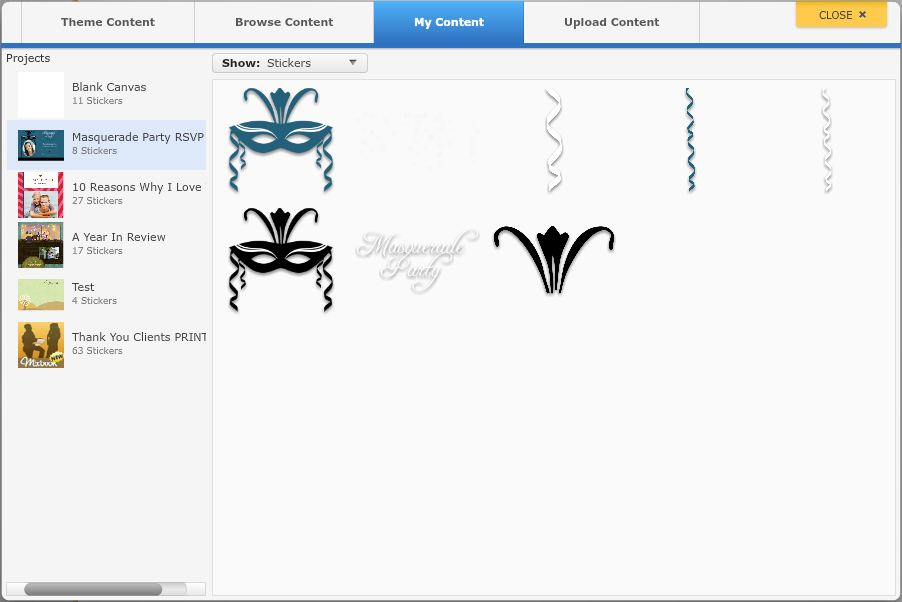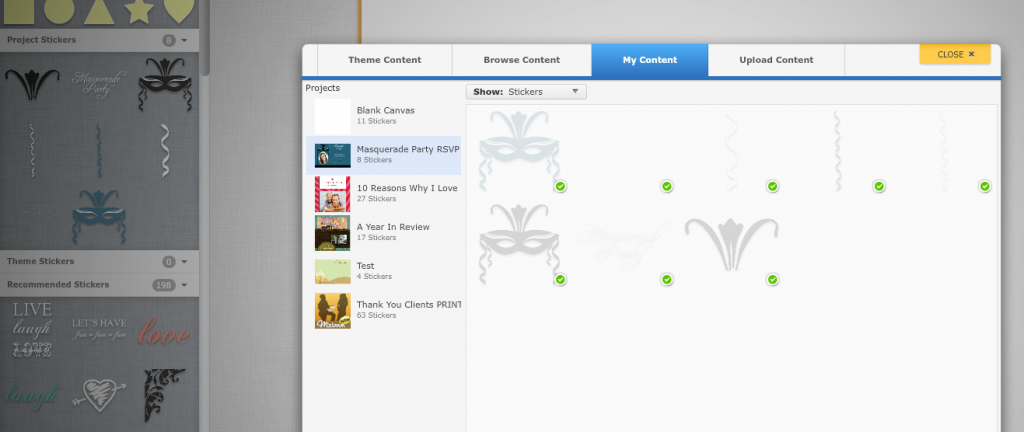Planning for Jocelyn's 18th birthday is in full swing. We’ve got the invitation and the RSVP card, but what else is missing? Why, the Thank You card, of course! It’s never too early to order those cards, and why not save a little on shipping while we’re at it? Our past cards for Jocelyn’s party have been different sized flat cards, but for our Thank You card, we are going to create a folded card. Currently, the editor is unable to copy a flat card into a folded card, so we will be starting from scratch. Don’t worry, we promise this will be an easy creation!
To start out, create a blank card by clicking here. In the Ordering Options box, select your Format, Quantity and Paper, then hit the Personalize button. We will be using the 3.5x5” Landscape Folded in the Classic Coated stock.
Once the new project opens in the editor, we’re ready to create! Just like our RSVP card, we want our Thank You cards to match our invitations. Luckily, we can pull upon past projects to get the needed elements for our card.
We’ll be using stickers from our RSVP card to complete this Thank You card.
First, click on the Stickers tab, then the Add Stickers button. The following screen should pop up:
Next, click on the My Content tab, which will show all the stickers you’ve used in your past projects. In this case, we are going to pull from the Masquerade Party RSVP project.
Third, click on the stickers you want to add. A green check mark will appear near the bottom of each sticker checked. This is a sign that the stickers have successfully been added to your new project, and the newly added stickers should appear in your sticker tray on the left.
Now that we’ve got our stickers, it’s time to start building your card. To complement the invitation, choose similar colors to the original invite. We have chosen a solid black background for the exterior of our card and a matching blue for the inside (the blue interior will allow us to write on the card with a normal black pen). Next, add the “Thank You” text by clicking on the Add Text button. We have chosen the Champagne font, but feel free to choose the font that best matches your invite. Add some corresponding stickers and play around with the layout until you like what you see!
Don’t forget, you can design the inside and the back of your card as well!
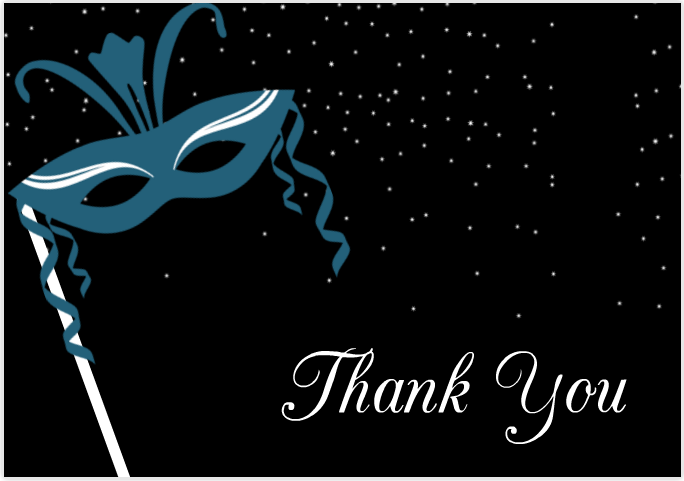 The front of Jocelyn's Thank You card
The front of Jocelyn's Thank You card
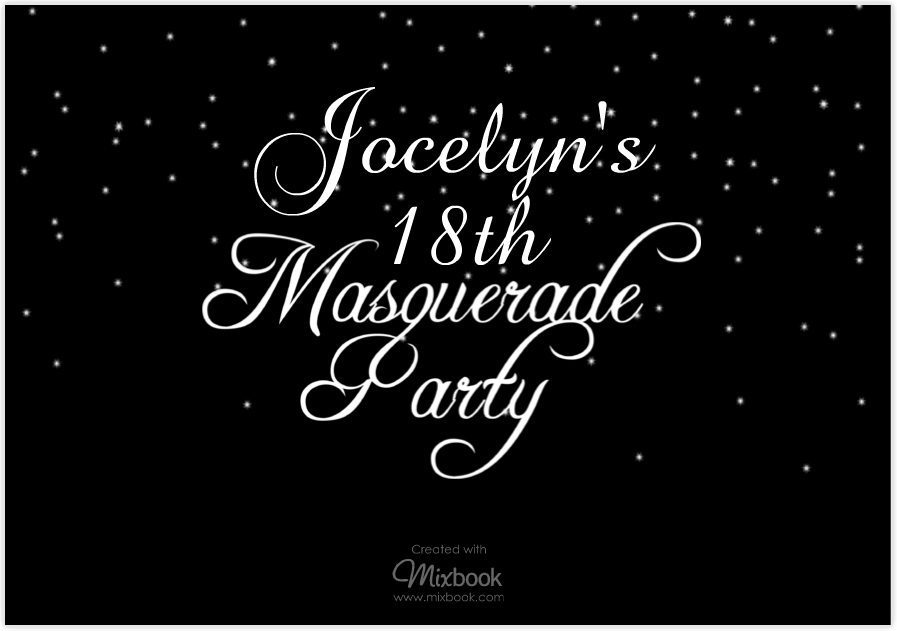 The back of Jocelyn's Thank You card
The back of Jocelyn's Thank You card
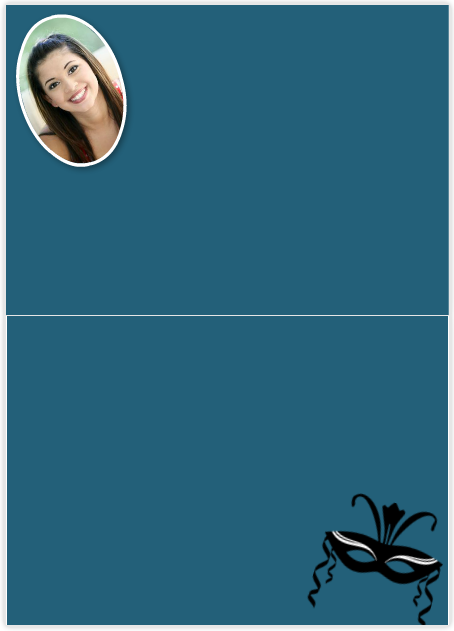 The inside of Jocelyn's Thank You card
The inside of Jocelyn's Thank You card
If you want to grab backgrounds from past projects, you can follow the same steps above. Instead of clicking on the Stickers tab, click on the Backgrounds tab, then the Add Backgrounds button. The tab entitled My Content will give you access to backgrounds from past projects.
Now that we've got all our cards for the party in order, what's next? A custom made guestbook! Check back next week to see how we continue to truly make our Mixbook projects ours!