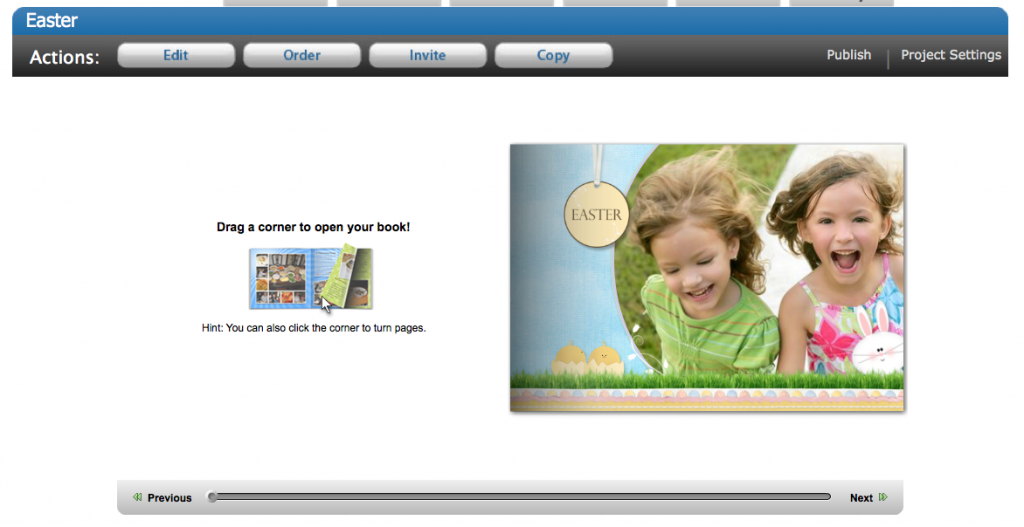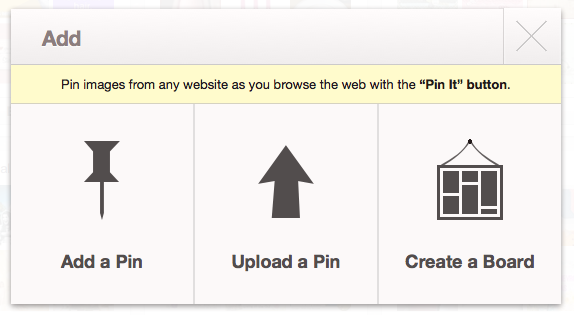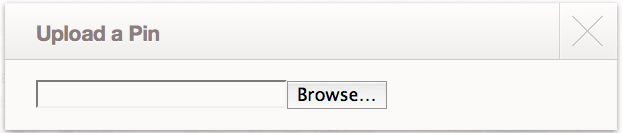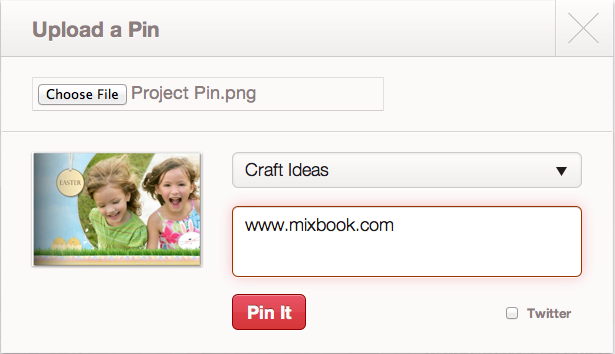Ever heard of a Web site called Pinterest? We found it recently, and we’ve got to say, its getting quite addicting! Pinterest is basically a virtual corkboard that allows you to pin interesting things you’ve found from the Internet onto your virtual pin boards. Check out our pinboards here. As popularity with Pinterest increases, we’ve been hearing more and more Mixbookers ask, “How can I pin my Mixbook project?”
Pinterest grabs images from the webpage you are viewing to create the pin. Because Mixbook displays your books using Flash, Pinterest will not be able to grab any images. The solution? A DIY pin!
To start, log into Mixbook and click on the title of the project you’d like to pin. This should take you to the preview page of your project.
We are pinning the book we made with the Easter theme.
Scroll through your book until you find the perfect page to pin. We’ll be using the front cover. We love the excitement on the kids' faces as they rush to find Easter eggs! Once you’ve found that perfect image, take a screenshot of the page.
Advanced users may want to open the screen shot in an editing program and make it “fancy." This, of course, is not necessary but optional.
Now that we’ve got our screen shot, we’re ready to pin it to our board. Log into your Pinterest account and hit the “Add +” link at the top of the page. The following box should open up:
Select the middle option, Upload a Pin, and the following box will appear.
Click the Browse button, then locate and select your screen shot. You should now see your screenshot in the Upload a Pin window. From the drop down menu, choose the board you want the pin your Mixbook project to, then enter your description. If you would like for your pin to link to the actual project, return to the preview page of your project, and copy and paste the URL into the description.
Lastly, hit the Pin It button, and you’re good to go! You have now successfully pinned your project to your board. What other projects can you pin?