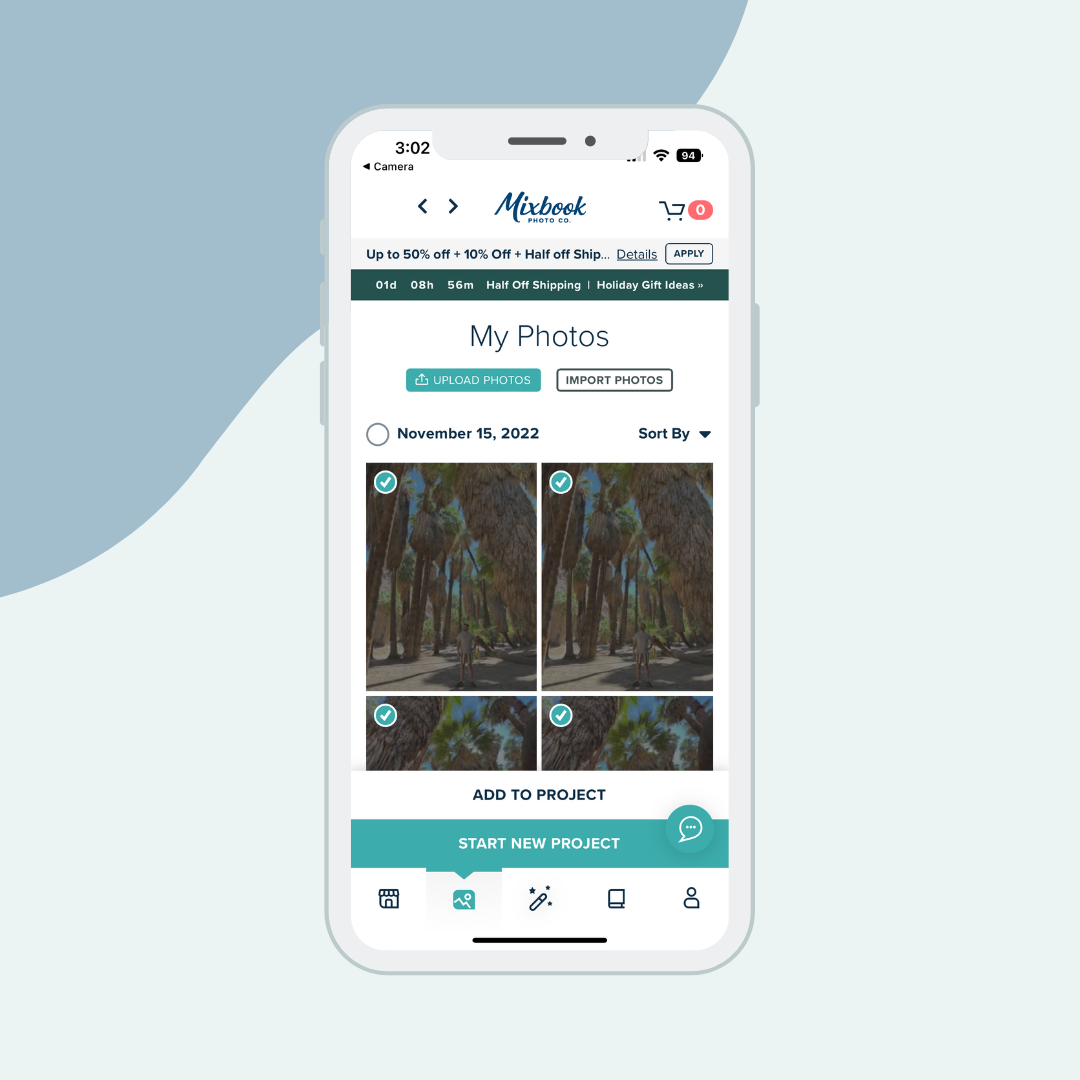How To Make a Yearbook with Mixbook
Yearbooks are something every student — and let’s be honest, teachers and staff too — looks forward to at the end of the year. As an educator, you know the excitement that buzzes through the hallway on yearbook day as students race from friend to friend — and even teacher to teacher — to get their yearbooks signed and reflect on memories made throughout the school year.
Making your own yearbook with Mixbook is an economical solution that allows you to personalize your yearbooks for your school. But how do you go about making your own yearbook?
Keep reading to find out how to make a Mixbook yearbook.
If you're concerned about taking a project of this size on by yourself, don't worry. Mixbook is here to help. For guidance making a yearbook right from the start, tap “Send Me a Quote!” in the top right or visit the Mixbook Education page and request a quote from the sales team. Quickly tap through the size and quality choices, and a dedicated Mixbook contact person will reply within a day to help you every step of the way.
Create a Yearbook With Mixbook: Getting Started
To get started, you’ll need to create a free Mixbook account. You can sign up easily using your Google, Facebook, or Apple account or with an email and password.
Uploading Your Photos
Mixbook makes uploading photos for your DIY yearbook a breeze. Simply tap on My Photos in the top menu of your account and drag and drop the photos you want to add into the box. You can upload photos directly from your computer or from Facebook, Instagram, Google Photos, or Smugmug.
Select the photos you want to include in the yearbook and click on “start new project.”
Yearbook Themes and Format
Tap on the Photo Book to start designing your yearbook, then tap the Get Started button. You’ll see all the photo books available here — simply tap on Yearbooks in the list on the left-hand side to see all the yearbook themes to choose from.
Choose a yearbook theme like Modern Yearbook, Montessori preschool yearbook, private school yearbook, and many more. If you don’t love any of the pre-set yearbook templates, you can pick the Blank Canvas template and let your creative juices flow. All themes are free to use, and you can personalize them to your heart’s content.
After selecting a theme, the website will prompt you to choose your book size and format. Whether you prefer a square, portrait, or landscape format, remember that sizes available for each format will appear in the pulldown menu. Yearbook sizes range between 6x6 and 14x11, with six types of high-quality paper to pick from. And you can choose a softcover, hardcover (for more durability), or lay flat cover in a glossy or matte finish.
Using Mixbook’s Editor
After selecting the size and format, it’s time to start designing your yearbook. There’s no added cost, as there’s no need for you to buy special design software to customize your yearbook project. There’s a wide array of layouts, stickers, backgrounds, fonts, colors, and templates to choose from to create DIY yearbooks. If you’re feeling overwhelmed by all of the options, don’t worry. Mixbook’s design tool will give you layout suggestions to make it easy to create your yearbook.
There’s an App for That
If you’d prefer to use your phone or other mobile device to create your yearbook, download Mixbook’s free app. Then you can use the app to upload photos on the go. Simply tap the Photo tab, tap the Upload Photos button, and choose your photos. Like on your computer, you can import photos directly from other sources, including Instagram and Facebook.
You can use the app to access the mobile editing tool to design your yearbook. Just tap on the layouts, backgrounds, and stickers you want to add to your yearbook and swipe left and right through the pages.
Getting Help With Your Yearbook
If you’re working with a team while making your own yearbook, Mixbook makes that easy too. You can invite collaborators to work on the project with you.
Ordering Your Yearbook
Once you’ve perfected your yearbook design and layout, it’s time to place your order. You have 30 minutes once your order is placed to make any changes. After that 30-minute window, your order will be sent to print, and you won’t be able to make any additional changes. That’s why we recommend proofreading — and even grabbing a colleague to give it another set of eyes — before placing your order.
Get Started - Create a Yearbook Today
If you’re looking for a creative and fun way to answer the question, “how to make a yearbook,” Mixbook can help. With our easy-to-use platform and endless design options, you can create your own DIY yearbook in no time. Click here to get started.