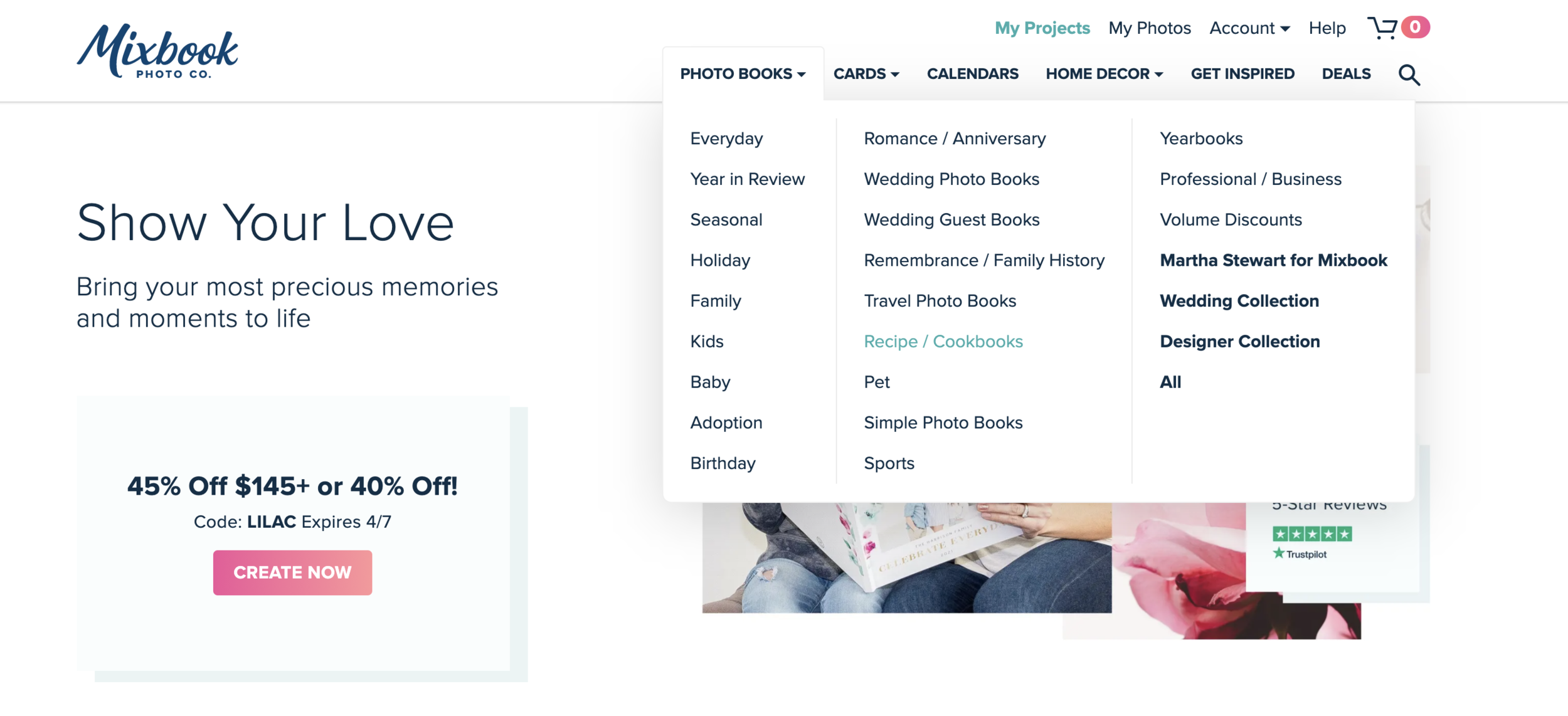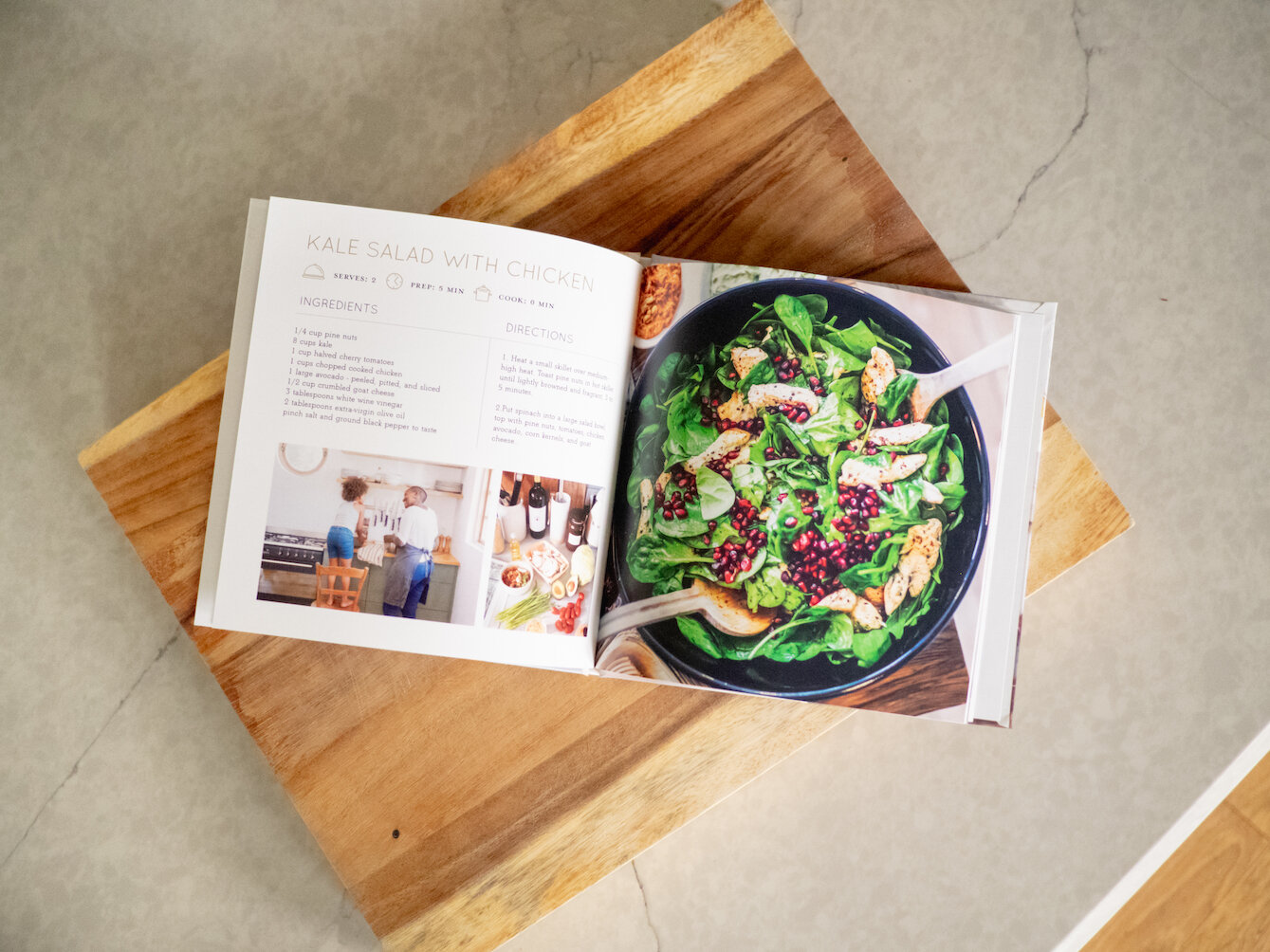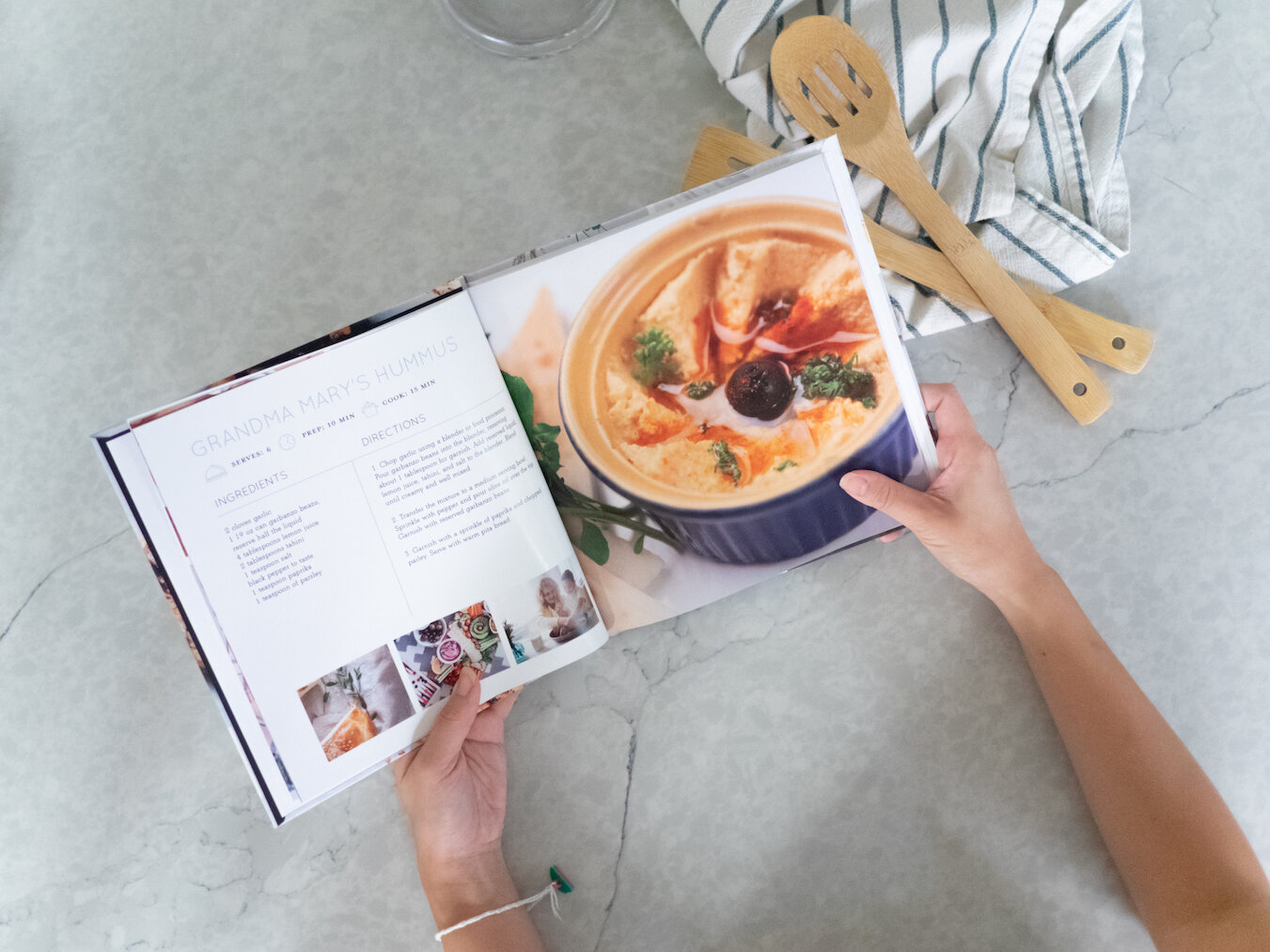How to Make a Family Cookbook
Family recipes are some of the most treasured pieces of personal heritage found in any home. From a favorite meal to award-winning desserts and even cooking techniques, the recipe collection is a prized heirloom worthy of sharing. Creating a family cookbook complete with high-quality images of the food would be a wonderful way to pay tribute to some of the best bakers and home chefs in your family, and it's a great way to preserve and share time-honored flavors.
Making Your Own Family Cookbooks
It can help to begin the layout and design of your family cookbook even if you don't have all the recipes and photos on hand. Sketch out a table of contents listing all of the recipes you hope to include as a guide for yourself. Gather up the photos for the photo book and recipes you do have and begin sourcing the others from your loved ones. Finally, follow these steps to get your family cookbook started.
Sign in to your Mixbook account or create a login and password if you are a new customer.
Hover over Photo Books and click to choose Family or Recipe/Cookbooks.
Click Start a Blank Book to create your own cookbook from scratch or click to preview one of the existing templates.
When previewing a style, click the X to close or click Start Book to begin.
A new window opens and asks you to add your photos. Choose how you will upload your photos:
a. From your device
b. From My Photos (previously uploaded photos)
c. Instagram
d. Facebook
e. Google Photos
f. SmugMug
Learn more on how to get started in detail here!
6. If prompted, allow your social media or photo accounts to use Mixbook to access your photos.
7. Click Upload Photos and choose any images you would like to add to your Mixbook project.
8. Click Add to Project when you are done choosing images.
9. When prompted if you would like to Auto-Create your book, choose No, thanks.
Personalizing Your Custom Family Cookbooks
10. Drag and drop images into the placeholders in the book.
11. Click an image once and move it around using the cross arrows icon for better positioning if needed.
12. Click Edit to add a border, shadow, or other special effects.
13. Double-click any text you would like to change and enter your updated text.
14. Once you've added an image and any desired text to the cover, you can click the arrow next to Spine - Front Cover to turn the page.
15. Organize your family cookbook by type of food - appetizer, salads, entrees, side dishes, and desserts. Continue adding photos to the pages of the book for each category.
16. Double-click text boxes to update each recipe title.
17. Double-click the Ingredients sections to update the ingredients.
18. Double-click the Directions text box to update the instructions.
19. Consider adding a helpful hint or a favorite memory if you wish.
20. You can also click Stickers to add cute graphics or text art to dress up the pages with a pop of personality.
21. To add more pages, click the drop-down arrow next to Page Tools and then choose Add Blank Page or Add Theme Page.
22. When you are happy with your family cookbook, click Preview to double-check everything. Then click Edit to go back and make changes or Order to proceed to checkout.
23. When ordering, choose the size, paper type, cover style, and quantity. Then click Add to Cart to complete your purchase.
Consider whether you'd like to keep a family cookbook for yourself or make a few as gifts and then get started through Mixbook's extremely user-friendly design process.
Related Family Cookbook Products
family photo book, everyday family fun, grandparent photo book, photo album template, kids photo book
Related Family Cookbook Post
10 ideas for creating a family cookbook, how to create a photo cookbook for kids, 5 ideas for holiday gifts