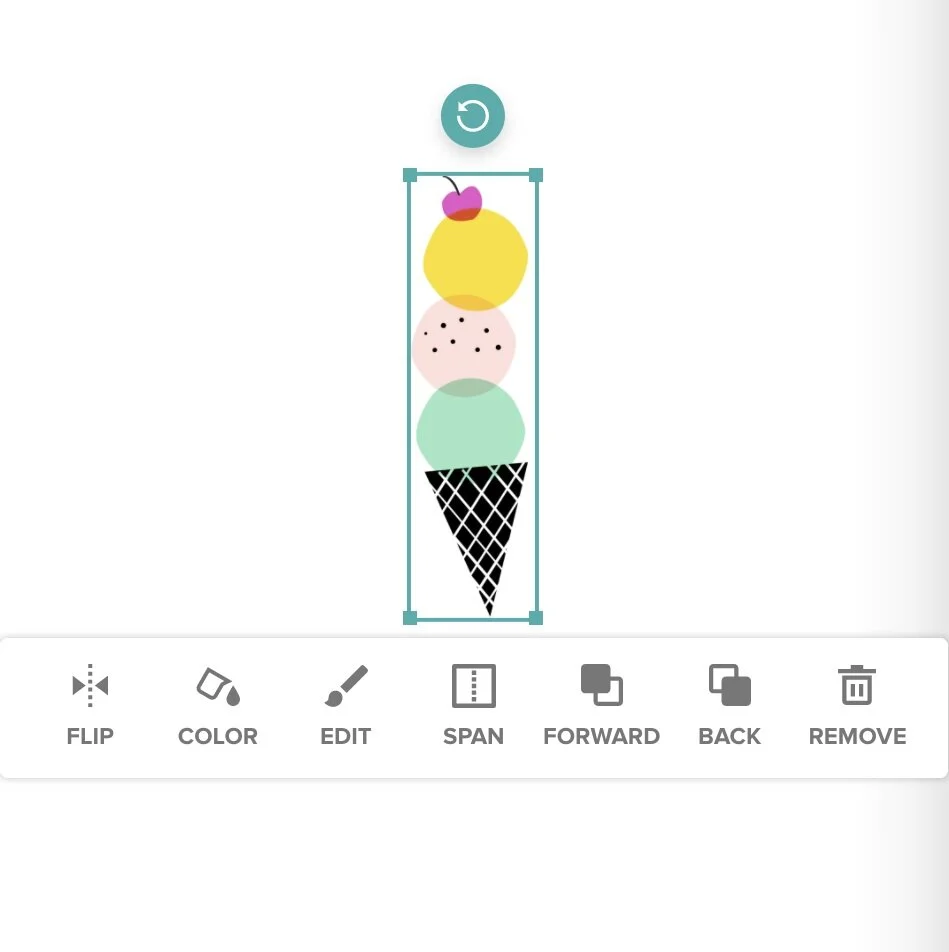How to Preview (and Proof!) Your Mixbook Projects
Previewing and editing your work is much simpler than you may think!
First off, let’s explain the difference between previewing your work and viewing it through the Mixbook Editor. When you are viewing your work through the Editor, there is always the possibility of accidentally moving elements in your book. However, through the preview mode, nothing can be moved. You are basically viewing your book the way it will print.
How to Preview (and Proof!) Your Mixbook Projects
Now, how can you get to this preview page? Log In to your account. Then select the “My Projects” tab, you can access all projects that are currently “In Progress.”
Simply click “Settings” to the right of your project and it will take you directly to the preview page for that specific project.
From here you can flip through your book and review all the wonderful work you have done. Remember, this is how your book will look when it is sent to print, so this is a great way to make sure your project is exactly as you want it.
You can also copy and paste the link below your preview into an e-mail and have your friends help review, build, or order your projects! We know that sometimes, after working on a project for so long, it becomes harder to catch mistakes, so why not get a new set of eyes to look it over?
Once you have identified all your revisions, click the “Edit” button at the top of the preview page and the Mixbook Editor will launch in a new window. Simply go to the pages that need revising and edit away. Once you are finished, you'll have an awesome book ready to print!
How to Preview Projects in the Editor
You can also preview your project through the Editor as you build it. Just click Preview at the top right to open the project in preview mode. Click Edit to go back to editing.
Have any tips on editing your projects before sending them to print? Share with us in the comment section below!